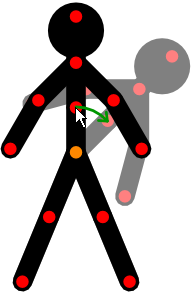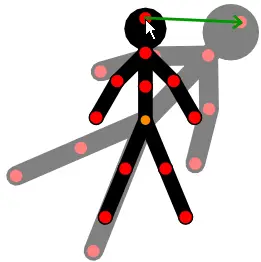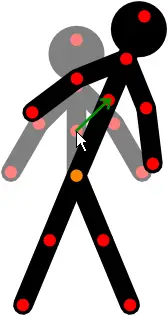Pose and Movement
A stick figure consists of 'segments' (lines, circles or images) connected by pivoting joints. Click and drag the red handle at the end of each segment with the mouse cursor to rotate it around its pivot. Click and drag the orange 'origin' handle to move the whole figure. In this way you can easily adjust the pose of a figure to any position you want while keeping the proportions of the figure constant. When unselected, all figure handles will be displayed in blue. A figure can be selected by clicking on it anywhere. Rotating the mouse wheel will also change the selected figure.
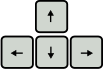
Figures can also be positioned accurately by using the arrow keys to move the selected figure or figures in 1 pixel increments. If the cursor is positioned over a red handle, then this will have the affect of rotating the segment in 1 pixel increments instead of moving the whole figure.
Drag a red handle to rotate the segment it's at the end of and all segment attached to it
Drag the orange handle of a figure to move the whole figure
Size / Scale and Rotation
The size of a figure can be changed in two ways. You can set the scale by using the edit box in the tools panel on the left hand side of the main window (the default will be 100%).

You can also change the size of a figure by dragging a red handle while holding down the Alt key on the keyboard, which can be quicker. This can also be used to rotate the whole figure. The figure will rotate and scale around its origin point at its orange handle.


Holding down the Alt and Ctrl keys at the same time while dragging a red handle will lock the scale so that the figure will only rotate.


Holding down the Alt and Shift keys at the same time while dragging a red handle will lock the rotation so that the figure will only scale.
Drag a red handle while holding the Alt key to rotate and scale the whole figure
Segment Stretching
In some cases it may be useful to adjust the length of a single figure segment on its own.

This can be done by holding down the Ctrl key on the keyboard while dragging a red handle. The segment handle will then follow the cursor position without being constrained to its default length. This can be useful for creating realistic movements for deformable or stretchy objects as well as creating the effect of 3D movements.
If Ctrl dragging a segment from a non-default length, then it will snap back to its default length when the cursor is close enough. It won't snap to the default length if the drag is begun from the default length. If the segment is a non-default length and you wish to position the segment close to the default length then it will require two drags of the handle. Firstly drag the handle so that it snaps to the default length, then release the mouse and drag again to the length you require.
Drag a red handle while holding the Ctrl key to stretch a segment
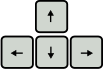 Figures can also be positioned accurately by using the arrow keys to move the selected figure or figures in 1 pixel increments. If the cursor is positioned over a red handle, then this will have the affect of rotating the segment in 1 pixel increments instead of moving the whole figure.
Figures can also be positioned accurately by using the arrow keys to move the selected figure or figures in 1 pixel increments. If the cursor is positioned over a red handle, then this will have the affect of rotating the segment in 1 pixel increments instead of moving the whole figure.